Importing Application Templates
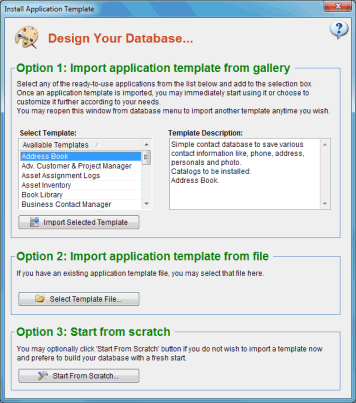 For users who wish to make the quickest start or just see the capabilities of SpeedBase,
a plenty of ready-to-use application templates are available for import.
For users who wish to make the quickest start or just see the capabilities of SpeedBase,
a plenty of ready-to-use application templates are available for import.
What is an Application Template?
It is simply a predesigned database content with one or more catalogs, fields and other structural items.
When you select and import the "Contact Manager" template for example, SpeedBase creates the necessary design elements
so that you can save and manage company, people and appointment information.
SpeedBase will suggest you to import an application template whenever you create a new database.
You may also manually open this window by selecting "Import Application Templates" under "Design" menu.
How do I import an Application Template?
Click "Import Application Template" from "Design" menu, select the template you wish to import from the list,
and click "Import Selected Template". While you may technically import as many templates as you wish
on top of each other, this is not recommended and complicates your database. If you just want to review and do some tests
with the templates, it is a good idea to create a new database just for testing purposes, import the template and re-create
the test database to try another one.
Do I really need to import any Application Template?
When you click to a template name on the list, information about main uses as well as the content of the template is displayed.
If you think that a template seems suitable for your needs, you may import it. Even if you do not find exactly what you
are looking for on that template, you can always modify the database design elements, e.g. add new or remove unnecessary fields
until it fits your requirements. A template should be considered as a quick starting point.
If none of the templates seems interesting to you, you may choose to start from scratch. Note that it is possible to build exactly
the same functionality of an existing template by manually creating catalogs, fields and views manually.
What if I have the same catalogs already before importing a template?
SpeedBase version 5 and later versions will always create new catalogs when importing an application template.
So existing catalogs prior to import (even if they were also imported from the same template) are never updated or overwritten.
Caution!
Do not import the same template twice hoping to update catalogs created by a previous import. You will end up duplicating all catalogs.
How do I uninstall a template?
SpeedBase does not distinguish between database elements which are created during a template import and those which are
created manually by your self. You can simply delete a catalog which was created during a template import to get rid of it.
Make sure that you do not have valuable records in the catalogs you are about to delete.
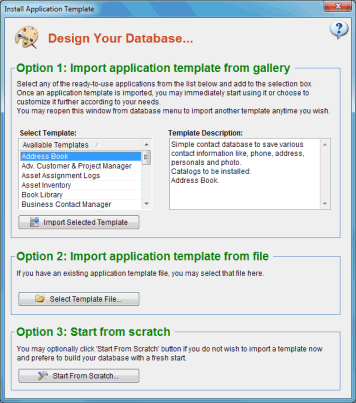 For users who wish to make the quickest start or just see the capabilities of SpeedBase,
a plenty of ready-to-use application templates are available for import.
For users who wish to make the quickest start or just see the capabilities of SpeedBase,
a plenty of ready-to-use application templates are available for import.