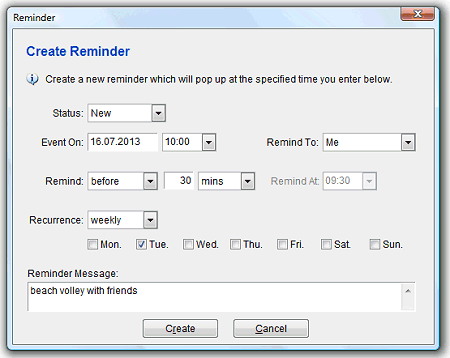Reminders
SpeedBase includes a powerful reminder feature. Reminders are displayed at a specified date and time with sound alert
to remind you an approaching event. Note that, SpeedBase should be running at the fire time of a reminder, otherwise,
the reminder can only be shown as soon as SpeedBase starts up. To ensure that reminders are displayed on time,
adjust SpeedBase to start automatically with Windows on system tray which is the default setting.
Click here to learn how to do it.
There are mainly three different ways to create a reminder.
Creating Custom Reminders
There are two ways to start creating a custom reminder:
- From main window, click "reminders" button on toolbar. This will open a window which displays a list of all reminders
created before. You may create new or edit existing reminders on this window.
- Right click the SpeedBase icon on system tray and select "New Reminder".
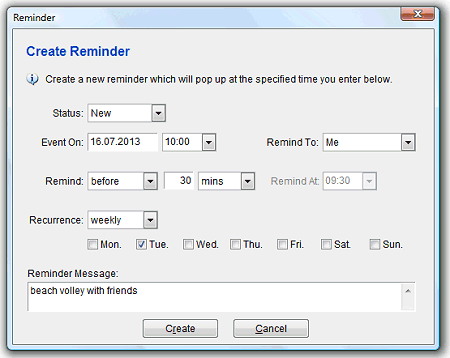
Status: Shows the current status of the reminder. An existing reminder is set to one of "Active", "Disabled"
or "Dismissed" states. If active, the reminder is armed and is waiting its fire time to display. You may set it to
"Disabled" in order to deactivate the reminder. If the reminder is already displayed before and you closed the notification
window by clicking "dismiss" button, SpeedBase sets the reminder to "dismissed" state. A dismissed reminder is
also deactivated. You may re-activate a disabled or dismissed reminder and set a new event date/time.
Event On:Select the actual event date/time here.
Remind To: Allows you to create a reminder for all users. Used only in multiuser editions.
Remind On/At: Select an exact date/time the reminder should be shown.
Remind Before: Select a time interval which will be subtracked from the event time to calculate the display time.
Recurrence: If the reminder should recur peridically, select the time interval here. When you dismiss a reminder
message of recurring reminder, SpeedBase automatically updates and re-activates the reminder for the next recur time.
Message: You may type text to display with the reminder here. The message is displayed when the user clicks
the message link on the reminder notification window.
Tip:
A periodic reminder always depends on an initial fixed reference date. If for some reason the reference date shifts in reality,
the reminder may become out-of-sync. It is better to set it to non-periodic if there is such possibility.
Attaching Reminders to a Record
While you are displaying/editing a record in your database, you may optionally attach a reminder to a date or date/time field
of that record. To allow this feature, you just need to enable reminders for that field as explained below:
- Open "catalogs" window from "database" menu,
- Select the catalog you wish to allow creating reminders for its records, click "fields",
- Select (or create new) a date or date/time field which should be used as the event time of the reminder, click "properties",
- On "field properties" window, check "enable reminder feature" box.
- Optionally, you may also choose default settings for the reminders below. (You may always overwrite them on record basis)
- Save and close the configuration windows.
You will now see a small reminder button on the right side of the date or date/time field on each record. You may
create and attach reminders to the records you like.
Note that there is no field to enter message when attaching a reminder to a record because the record itself is the message
in this case. SpeedBase opens the full record window when the user clicks the link on the reminder notification window.
Creating Automatic Reminders with each Record
Apart from the traditional "manual" type reminders, SpeedBase can automatically create a reminder in the background
whenever you create a record which has a critical date or date/time information. Examples are: Meeting time of an
appointment record, due date of a bill, expire date of a domain etc. If you just tell SpeedBase to do so once,
you do not have to create and adjust a new reminder every time you create an appointment.
In order to allow SpeedBase to create automatic reminders,
- Open "catalogs" window from "database" menu,
- Select the catalog you wish to create automatic reminders for its records, click "fields",
- Select (or create new) a date or date/time field which should be used as the event time of the reminder, click "properties",
- On "field properties" window, check "enable reminder feature" box.
- Optionally, check "Auto-activate reminder on date input" box.
- Adjust the default values for the reminder according to your preference.
- Save and close the configuration windows.
If you've checked "auto-activate" box, SpeedBase will always and silently create and attach a reminder to a record whenever,
- you create a new record with a valid date or date/time information for the field you configured or,
- you change the value on the date or date/time field you configured.
If you've left "auto-activate" box empty, SpeedBase will not automatically create reminders, instead, it will show you a button
after the date input box, which will allow you to attach a reminder to the record if you want to. This option is more usefull if you need
reminders only for some of the records you create.
It is also possible to change the settings of a reminder which was created automatically with a record at a later time.
Open the record and click the button for reminder settings which is shown on right side of the associated date/time field.
You may change the settings according to your preference or disable the reminder if needed.