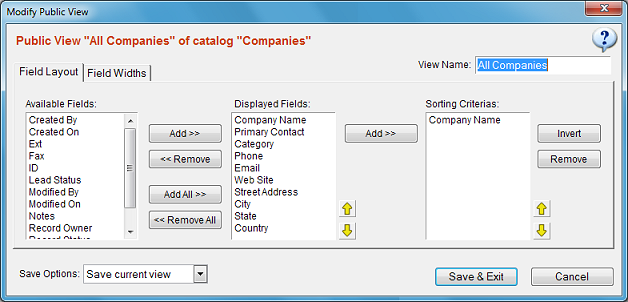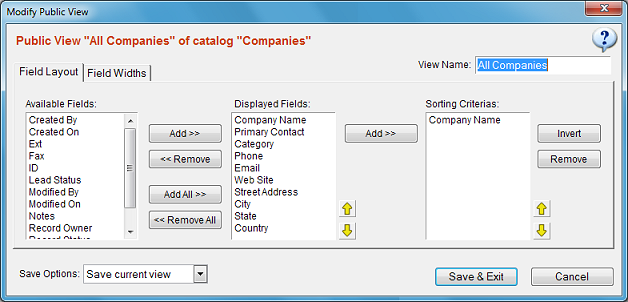View Configuration
You are recommended to read "Understanding Views" before this section.
Recommended video: Creating Views & Filters
How to Open View Settings Window
From Catalog Tree: Right click a view item and select "Modify" from popup menu.
From Record List: Right click anywhere on the record list window and select "Modify this View" from popup menu.
View configuration window allows you to save your displaying preferences of a record list. This window contains
3 boxes. The first box contains all of the available fields for the current catalog. The second box contains the fields
you wish to display in record list window. The last box contains the fields which should be used as sort criteria
for the records.
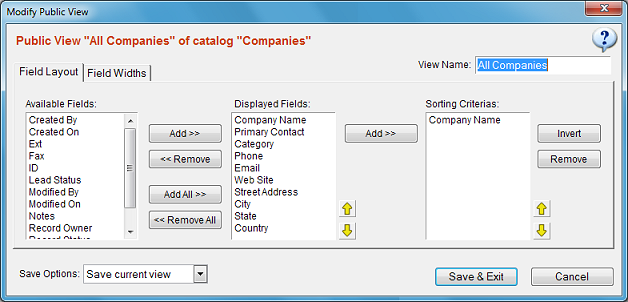
Choosing Which Fields Are Shown
Select the field you wish to be displayed from "Available Fields" box, click "Add" button to move it to the
"Displayed List Box". You may also determine the horizontal ordering of a displayed field by selecting it
and clicking up or down arrows.
Determining How Records Are Sorted
Select the field you wish to use as a sorting criteria from "Displayed Fields" box. Click "Add" button
to add it to the "Sorting Criterias" box. You may also reverse the sort order or use multiple
fields as sorting criterias (In this case if there are many records which have the same value
for the first field to sort, the second field will be used).
Changing Field (Column) Widths
If you find that some columns are too wide or too narrow in record list window, you may adjust them
by clickin "Field Widths" tab. You may then drag the column boundaries to make the necessary
adjustment.
Using a View as Template for Creating a New View
In some cases you may need to create a new view which is a little different than an existing view.
You may then use the existing view as a starting point.
To do this, right click a view item from catalog tree and select "Copy as New View" from popup menu.
You may also use this method to create similar views with different filters attached on them.