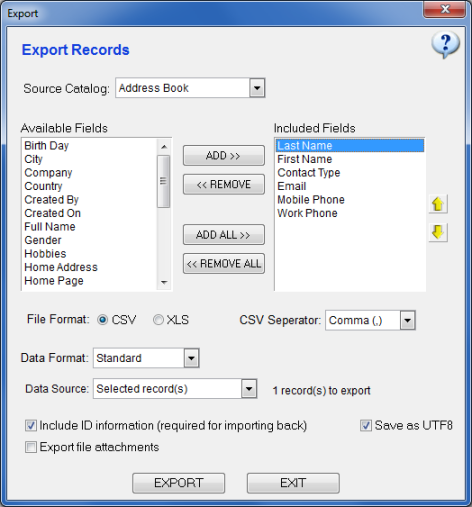Exporting Records
SpeedBase supports exporting records as MS Excel worksheet file
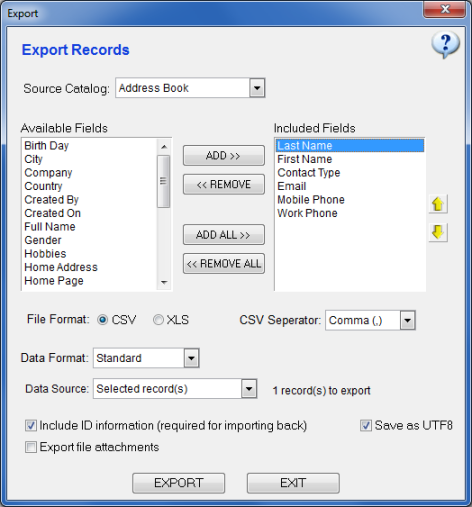
Quickly Exporting Selected Records Only
While you are viewing a record list window or
related record list window, select the records you wish to export,
right click on the records to open the popup menu, select export. This will open the export window with preconfigured settings
in order to generate an output exactly as displayed in current view. You may still modify the export settings before generating
the output.
Exporting All Records in a View or Catalog
Click "Data" menu, select "Export Records", or, click "Export" button from the main toolbar.
This will open the export window where you may choose which records and fields to export and adjust various export options.
Export Settings
Source Catalog: Select the catalog from which you want to export records.
Add/Remove Fields: Add/remove the desired fields to include/exclude in your export here.
File Format: You may export either in CSV or XLS (Excel) formats. CSV (comma seperated values) is the most commonly supported file format to transfer data
between database applications. Since CSV is a plain text format, you may view them with Windows Notepad. Exporting in XLS format requires Microsoft Excel to be installed
on your computer.
CSV Separator: When you are exporting in CSV format, this setting is adjusted to your locale automatically. You may consider changing this setting in case
the target application requires a different separator character.
Data Format: When you select "As Displayed", the output will be exactly as displayed on your screen. If you select "Standard", the output will be
adjusted to a more commonly recognized format which can be helpful when you plan to import that data back to another application. This option mostly affects the output
of date, time, checkbox and phone fields.
Data Source:
Selected Records: Only currently selected records on current view are exported.
All Records On Current View: All records on current view are exported. The filtering rule -if any- assigned to current view will be effective.
All Records On Current Catalog: All records on current catalog are exported without any filtering applied.
Include ID information: You must keep this box checked if you plan or there is a possibility to import the exported data back to SpeedBase for update purposes. This
adds the ID field to your export.
Save As UTF8: This box should normally be left checked for language compatibility between different locales.
Export file attachments: Check this box if you want to export files that are attached to the exported records as well. Files will be exported into a subfolder named
"export files" which is created in the selected export folder.