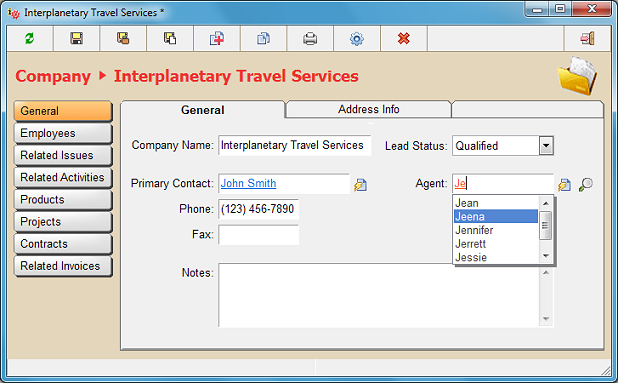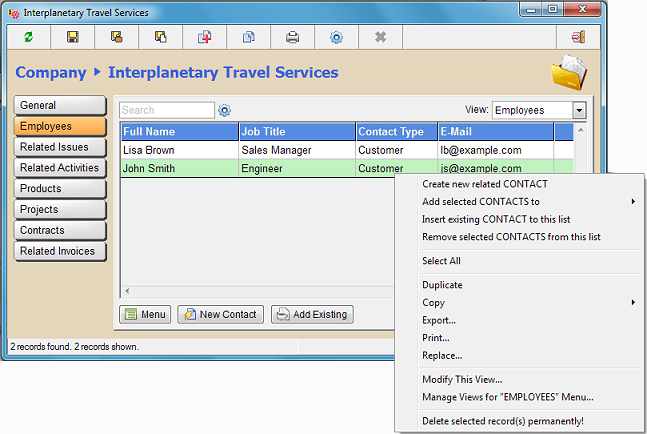
You may also right click your mouse on any record list (see picture below) to open the popup menu and select the menu command appropriate for your intention.
Tip:
If an empty form (without input boxes) is displayed after clicking the new record button, this means that you
either haven't created any fields for current catalog (see creating fields)
or you haven't placed existing fields to the data form (see designing forms).
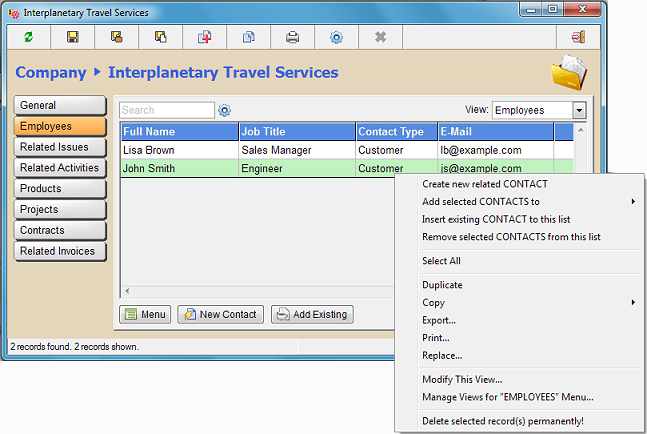
Entering record information is completed by typing the information into each data field and clicking save button from toolbar. If there is a relational lookup field (see picture below) where you may choose an existing record from another (parent) catalog, SpeedBase will suggest you records which begin with the letters you type in via a drop down selection box. If the parent record is not created yet, you may click the "new" button shown immediately on right side of the lookup field to create the parent record before continueing to edit the initial record.
Note that, the menu buttons displayed on left side of a new record window remain disabled until the record is created (saved for the first time).
Once saved, you will be able to navigate to the displays of related records thru menu buttons.