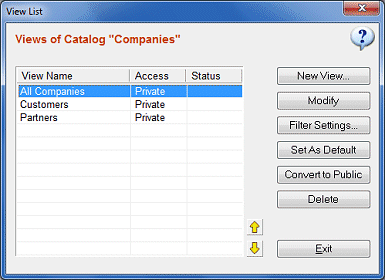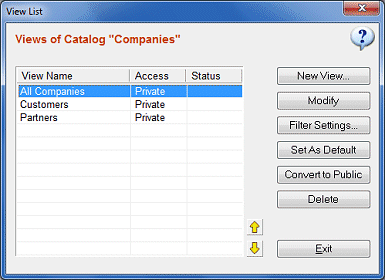View List Window
You are recommended to read "Understanding Views" before this section.
Recommended video: Creating Views & Filters
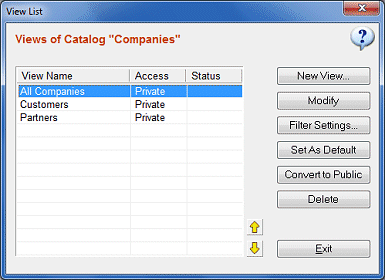
Accessing View List of a Catalog
There are two ways to access the list of all views which belong to a certain catalog.
From Catalog Tree: Right click a catalog folder and select "Manage Views" from popup menu.
From Record List: Right click anywhere on the record list window and select "Manage Views for this catalog" from popup menu.
This window allows you to create/modify/delete any number of views for the current catalog.
Creating a New View
There are two ways to create a new view.
From Catalog Tree: Right click a catalog folder and select "Create New View" from popup menu.
From View List Window: Open the view list window as described above and click "New View" button.
See View Settings for more info.
Modifying an existing View
There are three ways to modify a view.
From Catalog Tree: Right click a view item and select "Modify" from popup menu.
From View List Window: Open the view list window as described above and click "Modify" button.
From Record List: Right click anywhere on the record list window and select "Modify this View" from popup menu.
See View Settings for more info.
Deleting a View
There are two ways to delete a view.
From Catalog Tree: Right click a view item and select "Delete" from popup menu.
From View List Window: Open the view list window as described above and click "Delete" button.
Deleting a view also deletes the attached filter if created.
Deleting a view is safe and does not affect actual data (records) in your database.
Attaching Filters to Views
There are two ways to attach a filter to a view.
From Catalog Tree: Right click a view item and select "Filter Settings" from popup menu.
From View List Window: Open the view list window as described above and click "Filter Settings" button.
This will open filter configuration window.
See Applying Filters for more info.
Setting a View As Default
The default view is the view which is selected by SpeedBase when you display the record list of catalog for the first time.
There are two ways to set a view as default.
From Catalog Tree: Right click the view item and select "Set as default" from popup menu.
From View List Window: Open the view list window as described above and click "Set as default" button.