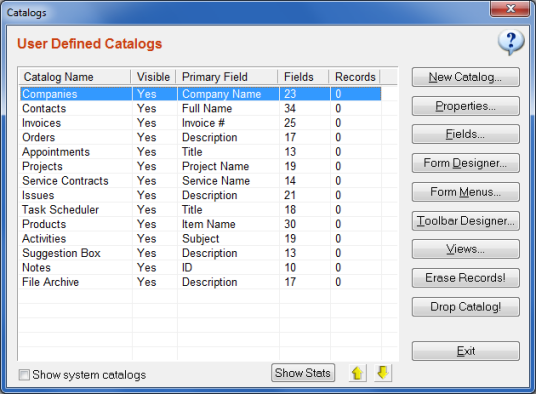
Every catalog consists of a number of FIELDS to store information. For example, you may create a new catalog
and name it as "People" to save name, phone number, birthdate etc. for each person.
In this case, every distinct person represents a record of the "people" catalog.
Note that, when viewed in a spreadsheet style application;
catalogs correspond to tables,
fields correspond to columns and
records correspond to rows.
Basic work-flow of designing your database from scratch is as following:
See Modifying Catalogs for information about catalog properties.
Fields: Opens a window to display a list of existing fields for the selected catalog. You can create, modify or delete information fields there.
Form Designer: Opens a window to design the window ("Record Details Window") where you will be able to enter data to create records for the selected catalog.
Relationship: Opens relationship management window to where you may define a relationship between the currently selected catalog and any other catalog.
Form Menus: Opens a window to create or modify side menus on "Record Details Window" for the selected catalog.
Toolbar Designer: Opens a window which allows you to create or modify statistical objects on top of displayed records for the selected catalog.
Views: Opens a window to where you can create and manage existing views/filters for the selected catalog.
Erase Records: Deletes all of the records in the selected catalog permanently. This action is irreversible.
Drop Catalog: Deletes the selected catalog
permanently. Beware that this action also deletes all records, views, fields, form design of the selected catalog.