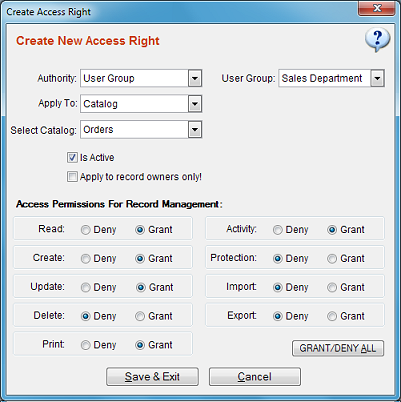Advanced Access Rights Management
You are recommended to read Data Access Control
before this section.
This feature allows you to create access rights exceptions for user / catalog / field level.
It is possible to grant a user group or a single user access for certain operations for a catalog while restricting the other.
To open access rights management window, click users from main menu and
select access rights manager. This window displays a list of existing access right directives.
Creating / Modifying Access Right Directives
Click "Create New" button. This will open the "access right settings window".
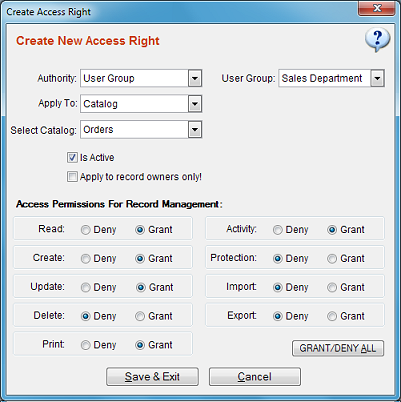
Authority: Select the authority to which you wish to apply this access right setting. This may
be either a selected user group or a selected user
Apply To: Select catalog or field. If you select catalog, the settings will be valid for records
of the selected catalog. If you select field, the settings will only affect the selected field of the catalog it belongs to.
Select Catalog/Field: Select the catalog or field to apply the access right setting.
Is Active: You may enable / disable this directive using this checkbox.
Apply To Record Owners Only: If checked, the settings you define will be applied only if a user is the owner
of the record. This option is available only if the selected catalog has an owner tracking field.
See Applying Owner Rights for more info.
Access Permissions For Record Management
Read: Allow to display the content of record / field
Create: Allow to create new records in this catalog
Update: Allow to make changes on the content of records in this catalog
Delete: Allow to delete records in this catalog
Activity: Allow to activate/deactivate records in this catalog
Protection: Allow to set a record as protected in this catalog
Import: Allow to import records from a file into this catalog
Export: Allow to export records to a file from this catalog
DISCLAIMER!
For multiuser (Teamwork) licenses:
Beware that, access control management in SpeedBase is designed mostly for preventing accidental data loss, to keep the desired part of the information away
from curious people around and from your own users who simply do not need it. This feature should not be considered as a high level of protection
to conceal sensitive information from the users to whom you have given access to the location of your database.
If you want to save sensitive information like passwords, you are recommended to use encryption feature.