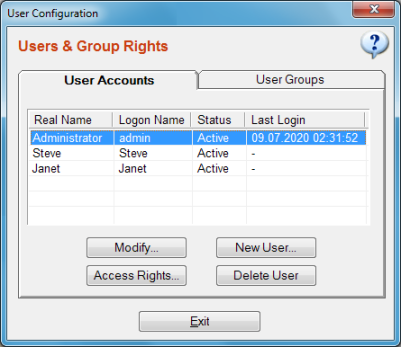
Click "New User" button, type the login name, full name and password of the new user respectively. Click "Create User" to add the new user to existing user list. You may also click "User Groups" tab of the window and add this user to an existing user group.
If SpeedBase does not allow you to create a new user, you have probably reached the license limit for maximum number of users. Note that your license will determine how many active user accounts you may maintain. You may buy a new user license or deactivate an unused user account in this case.
To add an existing user to a user group, select the user account in the user configuration window, click "modify", click the "user groups" tab on the "user properties" window, click "Add" button and select the usergroup.
You may add a user to more than one user group. In this case the user will gain all the extra rights from the second user group. Note that, the rights of a user is never decreases if you add him/her to another user group, they are only elevated.
To do this, select the user account from the user configuration window,
click "access rights" button and create the exception you need using "access rights manager".
See "Advanced Access Rights Manager" for more info.
To change the activity status of a user, select the user account in the user configuration window, click "modify", (un)check the checkbox for activity status, click "save" button.
Warning: If you have created access permissions to the record owners as described
in "Applying Owner Rights", and later delete a user,
who is assigned as the owner of some records, these records will be set to an unassigned status, and may become
invisible to all users depending on your security settings. To prevent this to happen, consider deactivating the user instead of deleting it.
If you lose access to some records due to this reason, deactivate the access right directive about ownership temporarily
in order to display the records. Then you can assign a new user to these records which show an empty record owner.