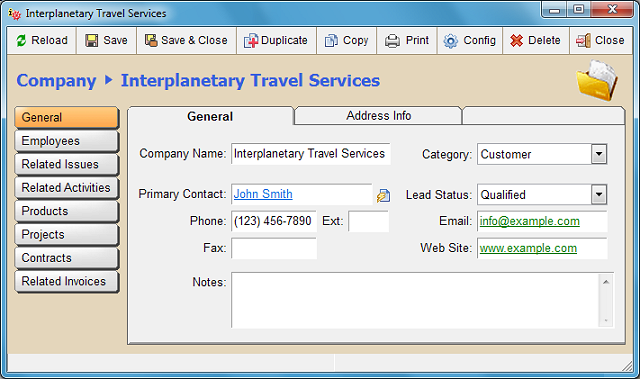Record Details Window (Form)
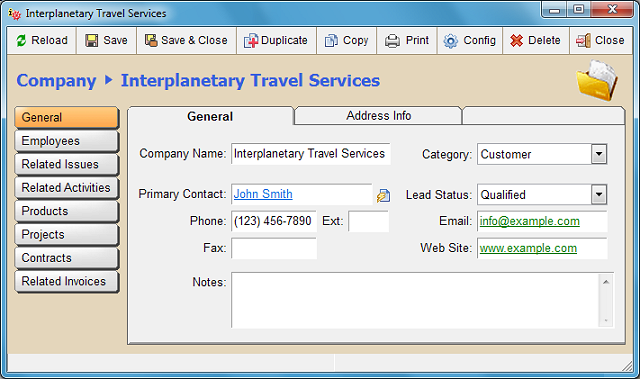
If you double click any record row or single click any underlined cell while you are viewing a record list window
anywhere, SpeedBase will open a new window and display the details of the related record.
This is the form window where you can view, create or modify record information in the catalog you are working.
Accessing Related Records
A record detail window may have its own menu on left side which allows you to access "related records" from other
catalogs easily. Every menu button represents a relationship with current catalog with another catalog.
If you do not see any menu item, this means that you either haven't created a relationship with another catalog
or didn't create a menu button.
See Creating Relationships for detailed information.
Updating Records
You can save the changes you have made on current record by clicking the save button on toolbar.
If the save button or data fields are disabled, the possible causes are:
- You haven't made any change on the record yet,
- You made some changes but then, removed the changes so there is no actual changes to save.
- (Teamwork Edition) Your access rights are restricted from security settings, so you do not have
write permission to update the record.
- The record is deactivated (You will see a snow icon on right top of the record window). You should
reactivate it if you wish to modify it.
- The record is protected (locked) or discarded (you will see a padlock icon on right top of the record window).
You should remove the protection first, if you wish to modify it.

Adding/Removing Records To/From a Record List
Clicking a side menu button will display a related record list.
You may right click your mouse to show the context menu
to create new, insert existing or remove selected record to / from the current list in that case.
Note that, "inserting" an existing record will not create new record, it only relates the
target record with the main record. In the same manner, removing from the list never
deletes an existing record, it only removes the relation between the target and main record.
Next Topic: Displaying Related Records