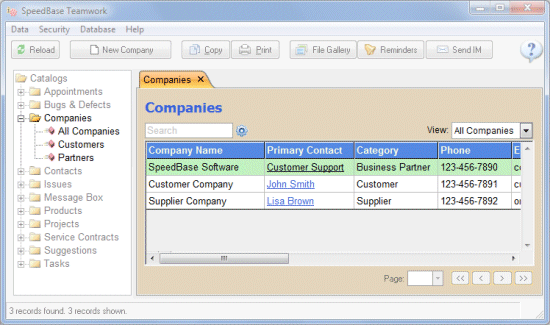Record List Window
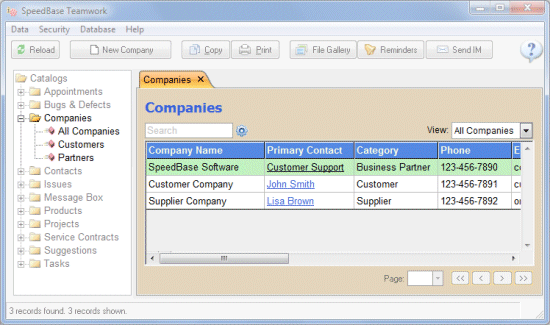
If you click one of the existing catalogs from catalog tree,
SpeedBase will open a new tab and display the list of the records existing in that catalog in tabular format.
Double-Clicking a Non-Underlined Cell
If you double click on any cell which is NOT underlined on a record line, a new tab will be opened
to display the details of current record.
(Beware that clicking an underlined cell will not open current record, it will open the "related" record)
Single-Clicking an Underlined Cell
If you see a cell (field) content underlined, that means that the record of current row has a connection (relationship)
to another record which belongs to another catalog.
Example: If you have opened the record list of companies catalog,
you may see the name-surname field in underlined style representing the "primary contact" column. Clicking on this link
will open the related record detail from people catalog.
Selecting Records
Click anywhere NOT underlined on a record row to select it.
You may also select multiple adjacent record rows by dragging your mouse in the up or down direction
(or pressing arrow keys while shift is hold down). Selected rows are displayed in green color.
Creating/Erasing Records
To add a new record to the current catalog, click the "New" button from toolbar.
To delete a record permanently from your database,select the record row(s) you wish to delete.
Right click your mouse and click "Delete Permanently" from the menu.
Warning!
Deleting a record will permanently remove the data existing on that record. This action is irreversible.
You may consider deactivating records instead of erasing them.
Adding/Removing Records To/From a List
If you are displaying a "related" record list from within a record details window, "new" button
will become unavailable. You should right click your mouse to show the context menu
to create new, insert existing or remove selected record to / from the current list in that case.
Note that, "inserting" an existing record will not create new record, it only relates the
target record with the main record. In the same manner, removing from the list never
deletes an existing record, it only removes the relation between the target and main record.
Browsing Records
SpeedBase displays 100 records per page by default, which can be increased from system preferences.
You may move between pages by clicking the navigation buttons at the bottom of record list window.
Right-Clicking Anywhere On Record List
This will open a context sensitive menu depending on current selection of records.
Remember that if you see a record list window anywhere, this menu is always available .
Changing How Records Are Displayed
If you click on column headers (cells on top row with blue color) SpeedBase will sort the records according to
that column alphabetically. Clicking the second time to the same header reverses the order.
You may drag and drop the border line between two adjacent column headers to adjust a column width according
to your preference. Doubleclicking the border resizes the column width automatically.
The changes you make in this way are temporary and they will be lost once you close the current tab.
To make the changes permanent, you should either adjust the current view settings or create a new view.
Changing Views
Views are saved information for record list windows about how the column headers are arranged,
how the records are sorted and whether a filter is applied.
You may change current view from the view selection box located on top right of the record list.
Click here for more information about creating and modifying views.
Searching Records
There is a search box on top of the record list. It is sufficient to type the search phrase and press enter to
force SpeedBase to filter out the records according to your search keyword.
SpeedBase searches on all fields by default. Click the search settings button to show advanced search options.
You may choose there a single field for the search or modify the search mode.
Next Topic: Record Details Window